Help
FAQ • Sign up
I recently signed up but never received the confirmation email. How can I sign in?
First please check your SPAM mailbox. If you still can't find the confirmation it means it has been blocked by your mailbox. This can happen with some gmail accounts. Please add our email address contact@ulysses-network.eu.
And contact us as soon as possible so we can activate your account manually.
FAQ • Uploading a work
I want to upload a work but I can't find my instrumentation from the instrument list and the performers are not members of the ULYSSES Platform. What should I do? What information do I need to give?
The work you upload can be either a score in pdf format, a music track in mp3 format or a video in mp4 of WebM format, or all of those. You can find the fields to add the files towards the bottom of the page.
Besides the work itself, there are only two compulsory pieces of information that you have to fill in: Title of the work and your confirmation that you have the rights to publish the work. Both of these are marked with a red asterisk. All other information is optional but of course recommended, for respecting the rights of all parties but also because the search functions better the more information you give about the piece.
"Performers" field gives you a list of members of the ULYSSES Platform. If the performers of the work you are uploading are not members of the platform, you can use the "Description" field to give the names. Also if you can't find your instrumentation from the instrument list, you can give the information in the "Description" field. If you do not add a picture, there will be the page's own symbol with notes shown. In the very bottom of the page you can choose the visibility of the work. "Public" means that also people not members of the community or not logged in to the platform can access the work, and it will also come up in search engines. Choise "Ulysses network" means that other members of the platform can see/hear it.
FAQ • Applications
I can't submit my application even though I've filled in all the application form required fields. What should I do?
A call organizer sometimes requires personal information such as your address, your zip code, your country code, your gender, your date of birth, etc. This needs to be filled in your profile account either in your public information or private information.
If you see a yellow block at the top of the application form page (see screenshot below), it means that some of your profile information are missing.
First save your application as a draft (you can always go back to a draft from the competition page or from your profile / Application section) and edit your profile with all missing information. Then you will be able to move forward with your application.
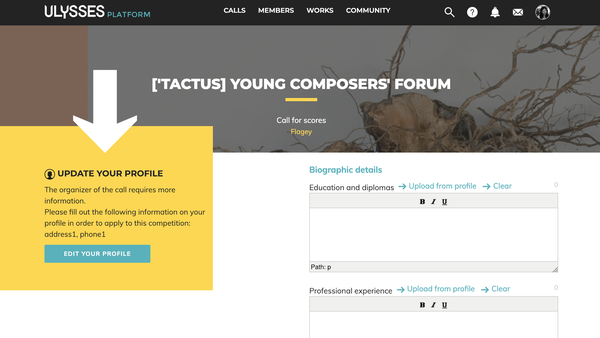
How do I know my application has been successfully sent?
After you apply to a call, you will automatically be redirected to your profile / Application section and you will be able to see the call you applied to in the list. Please check the status of your application.
"Draft created on..." means that your application is still in a draft mode. It can't be reviewed by the call organizer.
"Submitted on..." means that your application has been successfully submitted. Good luck!
Also right after submitting your application, you will receive a confirmation via email.
Can I update or withdraw my application once it has been submitted?
Before submitting your application, you will always be warned on the website that you can't modify your application once it is sent.
Indeed, after you apply, the call organizer is notified and can already have a look to it to make sure it's compliant to the competition requirement. That's the reason why an application can't be modified after being sent. Therefore if there's anything you need to update on your application, you can always get in touch with the call organizer (email cced in your application confirmation email) and kindly ask to update your application. The call organizer is also able to delete your application.
I have issues when uploading a video. What can I do?
In order to be read later on by the call organizer and jury members, video you can upload to apply to a call must be:
- a mp4 file (H.264 video codec with AAC or MP3 stereo audio codec)
- or WebM file (VP8 video codec with Vorbis audio codec).
Size should not exceed 100MB.
Please note that if you have a medium connexion, uploading a video can take a long time. In order to be able to add a video to your application you need to wait until the uploading reaches 100% and wait for the file name to be displayed on the form, before clicking on OK.
FAQ • Calls
How do I know if new calls have been published?
You can order email notifications if calls that interest you are published. This is done in your profile, under the "Preferences" tab. You can choose to have notifications of published calls that concern either musicians, composers or conductors.
How can I publish my own calls in the calls page?
At the moment the community manager can create the calls. Please send a request email to contact@ulysses-network.eu or use the contact form in the bottom of the page here.
Publishing calls is free of charge. If you want to use the call admin tool, please contact us for detailed information.
2021
Version 4.6.0 • November 2021
Bug fixes: Search, clear filter and graphic design for members, messaging system for call managers
2020
Version 4.5.3 • November 2020
Bug fixes: MP3 detection improvement
Version 4.5.2 • September 2020
Bug fixes: email announcements for published calls
Version 4.5.1 • July 2020
Bug fixes: Two fixes in call tool
Version 4.5.0 • May 2020
Features and improvements:
- Facebook plugin on the front page
- Call tool improvement: new features for application form fields
- Call page improvement: new fields for quick info box for applicants
- Call administration improvements: new candidate notification features, jury administration improvement
Bug fixes:
- occasional problem with mp3 files when using Firefox browser
- help pages anchors fix
- filter changes and fixes on member and work pages
- layout problems with links or texts
- short versions of YouTube links problem with application form
Version 4.4.1 • January 2020
Features and improvements:
- Possibility to add files from portfolio to several application fields
- A mandatory image field to call request page
- Call administration improvements: possiblity to see application drafts, possibility to notify all subscribed members about opened calls
Bug fixes:
- occasional problem with youTube links
- internal server error when clicking twice on the Upload button
- internal server error with choices field on jury interface
2019
Version 4.4.0 • November 2019
Features and improvements:
- Dedicated events page with search attributes, ical link and email notifications
Bug fixes:
- several email notifications for published calls and multiline text in the notification
- font fix for special characters
- problems with fields appearing on the jury interface
- exception on admin with empty ID
- edit profile with long last name raise an exception
Version 4.3.1 • October 2019
Bug fixes:
- audio player's data not shown on some pages
- audio player sound is randomly cut
- public work score and video cannot be read if not logged
- public work audio does not launch
- some old users could not be deleted
- XLS export sometimes send "Internal Server Error"
- call admin unable to edit an application
- Import a file from portfolio failed for the call admin if the file was imported by a merged profile
Version 4.3.0 • July 2019
Features and improvements:
- Works and events can be marked "public" so that visitors not logged in can see them
- Possibility to share Focus On articles by email, in social media and messaging tool
- Members can subscribe notifications of published calls
- Applicants can see their competition form draft by default
- Call administration improvements: notifying candidates about jury step, customizing call closing message, draft application export, text field of jury evaluations can have minimum and maximum length
Bug fixes:
- wrong conversation opening in the messaging tool
- exporting a competition with long answers generated an "Internal Server Error"
- a long URL in the form generated an "Internal Server Error"
- a long file name in uploads generated an "Internal Server Error"
- an organizer's name is shown in grey instead of yellow in the call page
- removed alternate domains that did not work
- a general bug leading to "502 - Bad Gateway" errors
- XLS export failed because of wrong characters in the competition step
- hidden users where still visible in the members page
- "Media and docs" section was hidden in the messaging tool because of overlapping text
- adding a Jury Member with special characters in email leads to errors in the call administration
- long titles were cut in the call page
Version 4.2.1 • May 2019
New in this version
-bug fixes on messaging tool
Version 4.2.0 • May 2019
Features and improvements:
- Added sharing of work, event, call and member pages via Facebook, Twitter, email or direct messages
- Preview of works in message tool messages
- Jury interface modernization
- Call administration improvements: new application form fields, performance improvement in jury allocations, order orgamizers by name, possibility to delete jury members
- Show jury section of help pages for call admins
- “Learn More” instead of “Apply” text for external calls
Bug fixes:
- application form crashes with too long title
- call admin unable to edit a application with media
- crash when work file is not found
- crash when the website URL in the profile is > 250 characters
- profile edit button broken on Firefox & Safari
- application form could be submitted after the deadline if the page was loaded before
- some super-admin data visible for admin users
Version 4.1.4 • March 2019
New in this version
- Application form and process optimization (workflow when there are missing information in the profile)
- Composer added in the audio player information
Version 4.1.3 • February 2019
New in this version
- Call administrators improvements
- Safari bug fix on the date of birth profile field